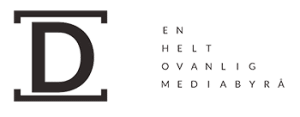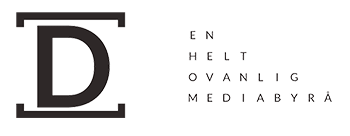How to Create a WordPress Website in 10 Steps
- Purchase a Domain Name and Hosting: The first step in creating a WordPress website is to purchase a domain name and hosting. A domain name is your website’s address on the internet and hosting is a service that stores the files, images, and content of your website.
- Install WordPress: Once you have purchased hosting, you need to install WordPress. This can be done using the one-click installation feature provided by most hosting services.
- Select a WordPress Theme: WordPress themes give your website its look and feel. You can choose from thousands of free and paid themes.
- Configure the Settings: Once you have chosen a theme, you need to configure the settings to customize the look and feel of your website.
- Install Plugins: Plugins are small pieces of software that add features and functionality to your website. You can install the plugins you need from the WordPress plugin directory.
- Create Pages: Pages are static pieces of content, such as your About page or Contact page. You can create pages in WordPress by going to the Pages section in the sidebar.
- Create Posts: Posts are dynamic pieces of content, such as blog posts. You can create posts by going to the Posts section in the sidebar.
- Add Media: You can add images, video, and audio to your posts and pages. This can be done by going to the Media section in the sidebar.
- Configure Your Menu: Your menu is the navigation of your website. You can configure the menu by going to the Appearance section in the sidebar.
- Publish Your Website: When you are finished customizing your website, you can click the “Publish” button to make it live. Congratulations, you have created your WordPress website!The Benefits of Using WordPress for Your SiteWordPress has become increasingly popular in recent years, and it’s easy to understand why. WordPress is a powerful and flexible content management system (CMS) that can help you create and manage a website with little to no coding knowledge.
One of the main benefits of using WordPress is its ease of use. WordPress is a user-friendly platform that makes it easy to create and manage a website. With WordPress, you can quickly create a website that looks professional and is easy to customize to meet your needs. WordPress also provides a wide range of themes and plugins that allow you to customize the look and feel of your website.
Another benefit of WordPress is its scalability. WordPress can be used for small websites as well as large enterprises. It is also compatible with a wide range of hosting solutions, which makes it easy to scale your website as your business grows.
WordPress is also a secure platform. WordPress has a built-in security feature that helps protect your website from malicious attacks. This security feature can be further enhanced with the use of plugins, providing an extra layer of protection.
WordPress is also a cost-effective platform. WordPress is an open-source platform, meaning that it is free to use. There are also a variety of hosting solutions available, making it easy to find an affordable hosting solution that meets your needs.
WordPress is also highly customizable. With WordPress, you can easily create a website that meets your needs and reflects your brand. You can also customize the look and feel of your website with themes and plugins.
Finally, WordPress is an SEO-friendly platform. WordPress is designed to be optimized for search engines, making it easier for your website to rank higher in search engine results. This can help you get more visitors to your website and, ultimately, increase your sales.
Overall, WordPress is a powerful, user-friendly, and cost-effective platform that can help you create and manage a website with ease. Whether you are looking to create a small website or a large enterprise website, WordPress can help you achieve your goals.
Understanding WordPress Themes and Plugins
WordPress Themes and Plugins are essential components of the WordPress content management system. A Theme is a collection of files that work together to produce a graphical interface with an underlying unifying design for a website. Themes may include customized template files, image files, style sheets, WordPress functions and custom pages. Plugins are programs or pieces of software that extend the functionality of WordPress. They can be used to add features or modify existing ones.
When selecting a theme, it is important to consider factors such as aesthetics, usability, compatibility, and customization. It is also important to ensure that the theme is up to date and compatible with the latest version of WordPress. Compatibility is especially important for plugins, as they can conflict with other plugins or cause compatibility issues with the WordPress core.
It is also important to take into account the purpose of the website when selecting a theme. Themes are typically geared towards specific types of websites, such as blogs, portfolios, business websites, or e-commerce sites. Plugins can be used to add features such as contact forms, galleries, social media integration, and more.
WordPress themes and plugins can be purchased from third-party developers or downloaded for free from the official WordPress repository. Free themes and plugins are often open source and can be modified to fit the needs of the website. Premium themes and plugins typically offer additional features and support, but may come with a cost.
With the help of WordPress themes and plugins, it is possible to create a website that is attractive, functional, and tailored to the needs of the user. Careful consideration should be given when selecting a theme and plugins to ensure compatibility and a positive user experience.
How to Choose the Best WordPress Hosting Provider
Choosing the best WordPress hosting provider is essential to ensure your website is secure, reliable, and fast. With so many options on the market, it can be difficult to determine which host is best for your WordPress website. This guide will provide you with the information you need to make an informed decision.
First, it is important to consider the type of hosting service you need. WordPress can be hosted on a shared, virtual private server (VPS), or dedicated server. Shared hosting is the most affordable option and is suitable for small websites with low traffic. VPS and dedicated hosting are more expensive but provide more control, security, and scalability.
Second, consider the performance and reliability of the hosting provider. Your website’s performance will be affected by factors such as server speed, uptime, and security measures. It is important to choose a hosting provider with a good track record and a commitment to customer service.
Third, review the features and services offered by the hosting provider. Look for features such as website backups, automated software updates, and malware scanning. A good hosting provider will also offer website building tools and tutorials to help you get started.
Finally, consider the cost of the hosting plan. There are many hosting plans available, so take the time to compare prices and features. Look for discounts or promotions to save money on your hosting plan.
Choosing the best WordPress hosting provider is essential to ensure your website runs smoothly and efficiently. By considering the type of hosting service you need, the performance and reliability of the hosting provider, the features and services offered, and the cost of the hosting plan, you can make an informed decision that best suits your needs.
Optimizing Your WordPress Site for Search Engines
Optimizing your WordPress site for search engines is an essential part of running a successful website. Search engine optimization (SEO) helps to ensure that your content is visible to the search engines, as well as to your readers.
First, it is important to understand the basics of SEO and how it works. SEO is a set of strategies and tactics used to increase the visibility of a website in search engine results. This is accomplished by improving the relevance and quality of content, as well as improving the website’s structure.
Once you understand the fundamentals of SEO, you can begin to optimize your WordPress site for search engines. Here are some tips to get you started:
- Select a SEO-friendly theme. Choose a theme that is optimized for SEO, as this will make it easier for search engines to crawl and index your content.
- Use SEO plugins. Plugins such as Yoast SEO and All in One SEO Pack can help you optimize your WordPress site for search engines. These plugins provide features such as keyword optimization, meta tags, and sitemap generation.
- Create a sitemap. A sitemap is an XML file that helps search engine crawlers discover the pages on your website. You can use a plugin such as Google XML Sitemaps to easily generate a sitemap for your WordPress site.
- Use keywords. Keywords are words and phrases that are used to describe the content on a website. They help search engines determine the relevance of a page to a search query. Include relevant keywords in your titles, headings, and content, and use them in a natural way.
- Optimize your images. Images can help improve the visibility of your website in search engine results, so make sure to use descriptive and relevant filenames and alt tags.
- Link internally. Internal linking helps search engines discover your content and is also beneficial for user experience. Linking to related content on your website will help improve the visibility of your pages in search results.
By following these steps, you can optimize your WordPress site for search engines and ensure that your content is visible to readers and search engines alike.
Security Tips for WordPress Websites
1. Always use strong passwords: Make sure your passwords are strong by using a combination of letters, numbers, and special characters. Avoid using dictionary words, your name, or any information that can be easily guessed.
- Keep WordPress up to date: WordPress releases updates regularly to patch security vulnerabilities. It is important to keep your WordPress version up to date to ensure your website is secure.
- Use a secure hosting company: Your hosting company plays a major role in the security of your website. Make sure to use a hosting company that provides reliable security measures such as firewalls, anti-malware, and daily backups.
- Use a reliable security plugin: Installing a reliable security plugin (e.g. Wordfence, Sucuri, etc.) can help protect your website from malicious activities. Security plugins can help detect malicious activity and help keep your website safe.
- Monitor your website regularly: Regularly monitoring your website is essential for keeping it secure. Monitor your website for any suspicious activity, such as unauthorized logins, changes to your core files, or any new files that are uploaded to your website.
- Use SSL: Secure Socket Layer (SSL) is a protocol that encrypts data sent between two computers. It is important to use SSL on your website to ensure any data transferred is secure.
- Backup your website: Regularly backing up your website is essential in the event of an attack or data loss. Make sure to store your backups in a secure location and test them regularly to make sure they are working properly.Troubleshooting Common WordPress IssuesWordPress is an incredibly popular and powerful platform for creating and managing websites. However, like all software, it is not immune to issues or errors. Troubleshooting WordPress problems can be a challenging task for even the most experienced user. This article will provide an overview of some of the most common WordPress issues and how to fix them.
The first issue is a white screen of death. This is an error that occurs when WordPress fails to load a page or post. It is usually caused by a corrupted plugin or theme, an error in the database, or a lack of memory in the server. To fix this issue, you will need to deactivate all plugins, switch to the default theme, and increase the memory limit.
Another common issue is an internal server error. This is an error that occurs when WordPress is unable to connect to the server to retrieve the requested data. This is usually caused by incorrect file permissions, an issue with the .htaccess file, or a PHP memory limit. To fix this issue, you will need to check the file permissions, reset the .htaccess file, and increase the PHP memory limit.
The third issue is a 404 error. This is an error that occurs when a user tries to access a page or post that does not exist. This is usually caused by a broken link or an outdated permalink structure. To fix this issue, you will need to check for broken links and update the permalink structure.
Finally, the fourth issue is a database connection error. This is an error that occurs when WordPress is unable to connect to the database. This is usually caused by incorrect database credentials or a corrupted database. To fix this issue, you will need to check the database credentials and repair the database.
In conclusion, there are a variety of common WordPress issues that can occur. However, with a little knowledge and patience, most of these issues can be easily resolved.
Best Practices for WordPress Performance
1. Utilize a Content Delivery Network (CDN): A CDN helps to speed up the delivery of web content by serving it from a location closer to the user. It stores static files such as images, JavaScript, and CSS in multiple servers in different geographic locations which enable faster loading times for users.
- Choose a Good Web Host: Choosing the right web hosting provider is essential for the performance of your WordPress website. Make sure to select a reliable and secure host with good uptime and excellent customer support.
- Keep WordPress Updated: Staying up to date with the latest version of WordPress is essential for optimal performance. It is important to keep the core, plugins, and themes updated to the latest versions to address any security issues and performance enhancements.
- Optimize Images: Images can significantly slow down a website. Make sure to optimize your images by compressing them before uploading to your website. This helps to reduce the file size which leads to faster loading times.
- Use a Caching Plugin: A caching plugin can help to reduce the load on your server and speed up your website. It stores static versions of your pages and serves them to users instead of loading the entire page from the server each time a user requests it.
- Minify CSS and JavaScript: Minification is the process of reducing the size of CSS and JavaScript files by removing unnecessary characters such as whitespace and comments. This helps to reduce the file size and improve loading times.
- Utilize a Database Optimizer: Database optimization is essential for optimal performance. Regularly optimize your WordPress database to improve your website’s speed and performance.
- Use a Lazy Load Plugin: Lazy loading helps to speed up page loading times by only loading images that are visible on the page. This helps to reduce the number of HTTP requests and improve the overall performance of your website.Making the Most of WordPress ShortcodesShortcodes are a powerful feature of WordPress that allow users to easily add dynamic content to their pages and posts. Shortcodes are a small piece of code that is placed in a post or page to generate content. This content can be anything from a simple image or text to complex forms and entire galleries.
Using shortcodes can save time and effort for website owners and developers, as they provide a quicker, simpler way to add content to a WordPress website. By adding a shortcode, users can quickly and easily generate content without having to write lengthy code or learn complex programming languages.
In order to use shortcodes in WordPress, the user must first install and activate a shortcode plugin. Once the plugin is installed and activated, the user can access the shortcode editor and begin adding shortcodes to their posts and pages. Shortcodes can be added to the post or page text editor or to the HTML view.
When adding shortcodes, it is important to use the correct syntax. The syntax of a shortcode consists of two brackets containing an identifying keyword. For example, the shortcode for a YouTube video might be written as [youtube] followed by the video URL.
When using shortcodes, it is important to test them before publishing. This will ensure that the shortcodes are working properly and that the content is being generated as expected. Additionally, it is important to read the documentation for the shortcode plugin to ensure that the shortcodes are being used correctly.
Shortcodes are an invaluable tool for WordPress users, providing a quick and easy way to add dynamic content to their pages and posts. By using the correct syntax and testing the shortcodes before publishing, users can ensure that their content is generated as expected.
Integrating Third-Party Services with WordPress
WordPress is a powerful content management system that makes it easier than ever to create and manage a website. It can also be extended with third-party services to provide even more features and capabilities. Integrating third-party services with WordPress can help you create a more engaging and dynamic user experience.
The process of integrating third-party services with WordPress depends on the service and plugin you’re using. However, the general process is the same. First, you’ll need to create an account with the service and obtain the necessary credentials. This can often be done directly from within the WordPress admin area.
Once you’ve obtained the credentials, you’ll need to install and activate the appropriate plugin for the service. This plugin provides the necessary code to connect your WordPress website to the third-party service. Most plugins also have settings that you’ll need to configure in order to get everything working correctly.
Once you’ve installed and activated the plugin and configured the settings, you’ll be able to start using the third-party service with WordPress. Depending on the service and plugin, you may need to add some code to your WordPress theme in order to take full advantage of the service.
Integrating third-party services with WordPress can be a daunting prospect, but with some patience and a bit of knowledge, it’s not difficult to get up and running. Once you’ve integrated a service, you’ll be able to take advantage of the features it provides and create a more powerful website.
An Introduction to WordPress Multisite Network
WordPress Multisite Network is an advanced feature of the popular content management system that allows users to create and manage a network of multiple websites from within a single WordPress installation. By using WordPress Multisite, users can create multiple sites with different themes, content, and plugins, all from one central location. This makes managing a network of websites much easier and more efficient.
For those who are unfamiliar with WordPress Multisite, it is important to understand how it works. In a nutshell, WordPress Multisite creates a single installation of WordPress that can be used to create multiple websites. Each website will have its own domain name, separate database, and separate content. This allows users to easily manage multiple websites from one central location, while still keeping the websites independent of each other.
WordPress Multisite also offers a variety of powerful features that make managing a network of websites much easier. For example, users can enable shared plugins and themes, allowing them to use the same plugins and themes across multiple websites. Additionally, users can enable user registration, allowing them to create separate accounts for each website in the network.
Finally, WordPress Multisite also makes it easier for users to manage multiple websites without having to create a separate installation for each website. This is because all of the websites in the network are managed from one central location, making it much easier to make changes across multiple websites at once.
Overall, WordPress Multisite is a powerful platform for managing a network of multiple websites. By using it, users can easily create and manage multiple websites from one central location, while still keeping the websites independent of each other. Additionally, users can also benefit from the shared plugins and themes, as well as user registration, making it much easier to manage multiple websites from one central location.
Advanced WordPress Features and Techniques
Advanced WordPress Features and Techniques
WordPress is an incredibly powerful platform for creating websites and blogs. It is beloved for its ease of use, customization, and flexibility. However, there are some more advanced features and techniques that can be used to further customize WordPress and optimize it for your specific needs. In this article, we will discuss some of the most helpful advanced WordPress features and techniques.
Custom Post Types
Custom post types are a powerful way to extend WordPress and create the exact content you need. For example, if you have a website that sells products, you could create a custom post type that allows you to add products and their associated information in a standardized way. This makes it easier to organize and manage your content.
Custom Fields
Custom fields allow you to add additional data to posts and pages. This additional data can be anything you need, such as product prices, contact information, or membership status. Custom fields can be used to make your content more organized and easier to manage.
Custom Taxonomies
Custom taxonomies are similar to custom fields but are used to classify content. For example, you can create a taxonomy called “Product Category” and assign different products to different categories. This makes it easier to find and organize related content.
Template Hierarchy
WordPress uses a hierarchy of templates to determine which template should be used for any given page or post. This hierarchy is based on the post type and the page or post’s slug. Understanding the template hierarchy is essential for creating custom templates and making sure that the correct template is loaded for the right content.
Custom Page Templates
Custom page templates are an incredibly useful way to create custom pages with their own unique design. This is especially useful if you need to create a page with a different design or layout than the rest of your site. With custom page templates, you can create a unique page that stands out from the rest.
Shortcodes
Shortcodes are small snippets of code that you can use to add dynamic content to your posts and pages. For example, you can use a shortcode to embed a YouTube video or display a contact form. Shortcodes can save you time and make it easier to insert content into your posts and pages.
WordPress Hooks
Hooks are functions that allow you to run custom code at specific points in WordPress’s execution process. For example, you can use hooks to modify the output of a page or post, or to add additional functionality to your theme or plugins. Knowing how to use hooks can help you customize WordPress even further.
Conclusion
These are just a few of the most helpful advanced WordPress features and techniques. With these features and techniques, you can customize your WordPress site in any way you need, and make sure it runs as efficiently as possible. Understanding and mastering these advanced features can help you get the most out of WordPress.
Conclusion
The Ultimate Guide to WordPress is a great resource for anyone interested in creating a website or blog. It provides clear and detailed instructions on how to create a WordPress site and navigate the WordPress dashboard. Additionally, it provides helpful information on themes, plugins, and other functions to help users create beautiful and functional websites. With its comprehensive and easy-to-follow instructions, The Ultimate Guide to WordPress is an invaluable resource for anyone looking to create a WordPress website.